Project management
This section outlines the core features available within each project on the platform. These tools help you manage, configure, and get the most out of your projects.
Available actions
Download project
Download a ZIP file of the project and all its assets anytime. Useful for archiving or sharing. Use the Download project button on the Project details page.
Edit project
Edit your project, including its name, description, tags, or project files. This is useful for minor adjustments or updates and avoids uploading and setting up a completely new project. You can also change the After Effects version of the project, as long as it is supported by the Plainly platform.
Editing is only available for projects that have no active renders and when the project is not being analyzed.
Use the Edit project button on the Project details page to apply changes. You can also edit a project using the Plainly API. Check out the API documentation for more information on how to do this.
If you delete, change sources, or change the names of parametrized layers make sure that you also edit the template. Delete the parametrized layers that you changed, save the template, and then add them again.
Strict font checks
Control whether Plainly should strictly enforce the check for used fonts in the rendered video.
When strict font checking is enabled (default), Plainly will attempt to render the video using only the exact fonts specified in the project. If a font doesn’t support certain characters in the input text, the render will fail with a Fonts invalid error.
To avoid this, you can disable strict font checking. In that case, After Effects will silently fall back to a default system font when unsupported characters are encountered. This ensures the render completes, but the final output may have visual inconsistencies. The fallback font cannot be changed.
You can toggle this option on the Project details page.
Templates
Templates are compositions within your After Effects project, enriched with rules that define dynamic/static elements, scripting, effects, etc. You can define as many templates as needed under a single project. Each template can have its own set of parameters and rendering rules.
Templates card on the Project details page provides you with a quick overview of your templates setup for the project. You can set the default template, clone, or add templates directly from the card.

Default template is the one that will be used for rendering if no template is specified in the API request. The first created template in a project is set as default. You can change the default template by clicking on the three dots icon in the template and selecting Set as default.
Clone template is useful for creating a copy of an existing template. This is especially helpful when you want to create a new template with similar settings or configurations. You can clone a template by clicking on the three dots icon in the template and selecting Clone template.
Auto generate is a feature that allows you to automatically generate templates based on the After Effects project. For more details about this feature, please refer to the Auto-generate templates section in the templates documentation.
Default render options
Each project can define a set of default Output formats and Render options, that will be automatically applied to each newly created template, that will be used for every render execution of that project. These options are set up in the project details page, and they can be overridden by the Template default render options, or options supplied when invoking the render.
That being said, it is important to understand the precedence of these options between project, template, and render levels. When creating a render, options specified directly in the render form will take the highest precedence and are merged on top of the resolved template options. Template-level default options will take precedence over project-level default options.
When creating default render options at the project level, you have an option reset and inherit the new settings for existing default options across all templates within the project. To do that, simply enable the Reset template options checkbox in the settings modal, and all templates will inherit the new default options defined at the project level.
The overriding at the render time is done in an all-or-nothing manner per category, meaning that if you provide a specific rendering option category in a render request, all default options from the same category will be ignored.
On the Project details page, click on the Edit under the Default render options section, which will open a settings modal.
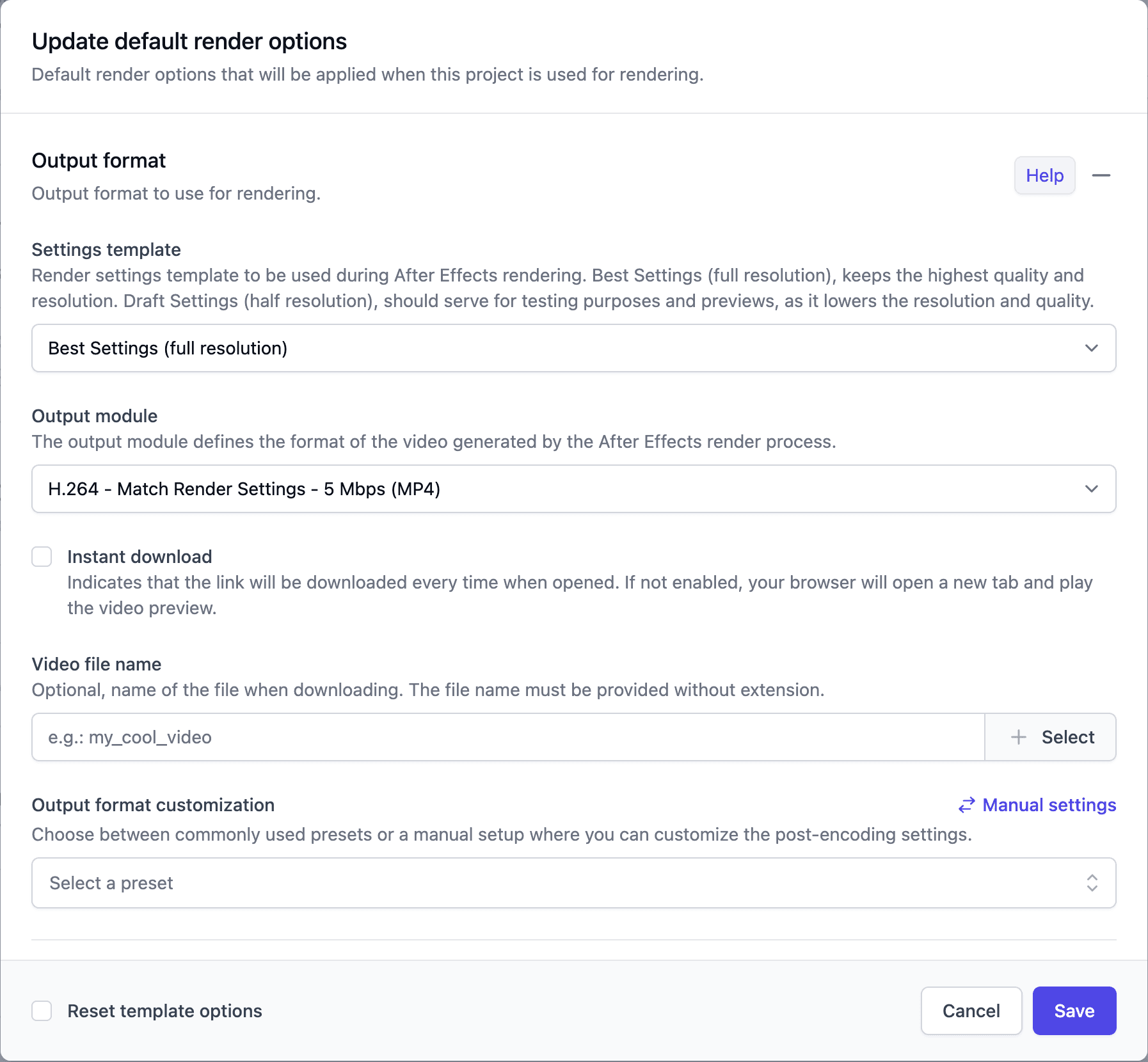
Integrations
Plainly provides you with an easy, no-coding-required approach to connect our service with popular third-party applications. This allows you to automate the rendering and distribution of your videos, making your workflows more efficient.
Integrations card on the Project details page provides you with a quick overview of your integrations setup for the project. You can stop/start, remove or add integrations directly from the card.

Static link sharing
Static link sharing allows you to generate permanent, shareable links for rendered videos in your projects.
For full details on how static link sharing works, check out the Static link sharing section.
To use static link sharing via API, check out the API documentation for more information on how to do this.
Reanalyze project
Run a project reanalysis to ensure a project is valid for rendering and compliant with the latest Plainly platform version. If you are encountering rendering issues, or you suspect that your project might have missing or invalid assets, reanalysis can help identify and resolve these problems. If there are major or breaking changes on the platform, reanalysis will also help you to identify them if your project is not compliant with the latest version.
Project reanalysis is only available for projects that have no active renders and project is not being analyzed.
Use the Reanalyze project button on the Project details page in order to invoke the reanalysis. You can also reanalyze project using the Plainly API. Check out the API documentation for more information on how to do this.
API cURL example - Project reanalyze Developer guide
curl -X POST \
-H "Content-Type: application/json" \
-u "[API_KEY]:" \
https://api.plainlyvideos.com/api/v2/projects/[PROJECT_ID]/reanalyzeUpgrade project
Upgrade your project to the latest supported After Effects version. Useful for accessing new features and avoiding compatibility issues. Use the Upgrade project button on the Project details page.
To upgrade all projects to the latest version, navigate to the Projects page and click on the Upgrade all button. This will upgrade all your projects to the latest version supported by the Plainly platform.
Both options are also available via the Plainly API. Check out the Upgrade and Upgrade All endpoints for more information on how to do this.
API cURL example - Project upgrade Developer guide
curl -X POST \
-H "Content-Type: application/json" \
-u "[API_KEY]:" \
https://api.plainlyvideos.com/api/v2/projects/[PROJECT_ID]/upgradeAPI cURL example - Projects upgrade all Developer guide
curl -X POST \
-H "Content-Type: application/json" \
-u "[API_KEY]:" \
https://api.plainlyvideos.com/api/v2/projects/upgrade-allProjects created with After Effects version 22 or earlier will be rendered using the latest supported version of After Effects on the Plainly platform.
Project grouping
Projects can be grouped together to help you organize and manage them more effectively. This is especially useful if you have multiple projects that are related or share similar characteristics. You can create a group by adding a tag to the project, or by moving the project into a folder.
Tags
To add a tag to an existing project, navigate to the Project details page and click on the Edit project button. In the edit form, you can add tags to the project. When creating a new project, you can add tags directly in the Create project form.

On the Custom projects page, you can filter projects by tags. This allows you to quickly find and manage projects that share the same tag.

Folders
To move a project into a folder, navigate to the Projects page, click on the three dots icon on the project card, and select Move to folder. You can then select an existing folder or create a new one.

To view projects in a folder, navigate to the Projects page and click on the folder name. This will display all projects within that folder.

Filtering and search also work within sub-folders, but only apply to the folders and projects contained in the currently opened folder.